How do you go about inserting pictures with comments is there a link or site that’s used or am I older than I think and completely missing it
Cheers
How do you go about inserting pictures with comments is there a link or site that’s used or am I older than I think and completely missing it
Cheers
It’s quite convoluted. First you need to go to ‘gallery’ (click up by the ‘logout’, top right) and then click on ‘your personal gallery’, then ‘upload pictures’. upload the picture there. It’ll need a name at the top our it wont upload.
Then, go to the picture you just uploaded and there’s a link you can copy (not the ‘album’ one, the ‘image’ one).
Then in the post you are writing, click at the top where it says ‘img’.
Two sets of square brackets will appear in your post. Paste the link you copied to your picture.
That should do it.
I always click ‘preview’ when posting pics, before submitting, because sometimes you’ve messed it up
I’m probably about the same level of PC knowledge as you GD, so i’ll post a pic and run through how i did it, here goes ![]()
1 Click Reply then select Upload Attachment
2 select Browse, that will bring up you stored thingies (file upload box), say for example you have pictures in a file, double click on Pictures will bring all your gallery up, if the pic you want is on Desktop click that instead.
3 click on the pic you have chosen, this will put and Open option in the tick box, click Open
4 by now the name of your chosen pic should be beside the Browse Button and you will have an Add the File box to the right of that, click Add the File
5 you should now have the name of your pic highlighted in blue at the bottom, click Place Inline
Thats it, the pic will open up when you click Preview or Submit, i always Preview pics to make sure the post is good, and you can add any comments as and when you like just like a normal post.
Phew, there are probably other methods but that works for me.
By the way you see the big lump in the middle above, thats George as an overgrown puppy, in this next pic he’s on the left at about 2 days old, and yes the smaller Cocker is Ruby his mum, now all say aahhhh
And for an even bigger aarrrhhh, Ruby two days previously had a full Caesarian and within a couple of hours of the OP was back at home feeding those hungry pups and unable to be given any painkillers due to milk, that little dog is trooper.
Shandy123:
It’s quite convoluted. First you need to go to ‘gallery’ (click up by the ‘logout’, top right) and then click on ‘your personal gallery’, then ‘upload pictures’. upload the picture there. It’ll need a name at the top our it wont upload.
Then, go to the picture you just uploaded and there’s a link you can copy (not the ‘album’ one, the ‘image’ one.
Then in the post you are writing, click at the top where it says ‘img’.
Two sets of square brackets will appear in your post. Paste the link you copied to your picture.
That should do it.
I always click ‘preview’ when posting pics, before submitting, because sometimes you’ve messed it up
Hahaha yes that’s exactly what I wasn’t thinking ![]()
![]()
Cheers mate
Juddian’s method sounds easier.
Juddian:
I’m probably about the same level of PC knowledge as you GD, so i’ll post a pic and run through how i did it, here goes1 Click Reply then select Upload Attachment
2 select Browse, that will bring up you stored thingies (file upload box), say for example you have pictures in a file, double click on Pictures will bring all your gallery up, if the pic you want is on Desktop click that instead.
3 click on the pic you have chosen, this will put and Open option in the tick box, click Open
4 by now the name of your chosen pic should be beside the Browse Button and you will have an Add the File box to the right of that, click Add the File
5 you should now have the name of your pic highlighted in blue at the bottom, click Place Inline
0
Our three dogs begging from their mumThats it, the pic will open up when you click Preview or Submit, i always Preview pics to make sure the post is good, and you can add any comments as and when you like just like a normal post.
Phew, there are probably other methods but that works for me.
I’ll give it a go while I’m unloading
Shandy123:
Juddian’s method sounds easier.
Thats only cos i’m about as much use as a cow with a gun behind a PC, and unless my lovely Mrs had taught me i would never have figured the bloody thing out on me jack ![]()
No I’m not sliding down the road on my side ![]()
![]()
Any ideas how to keep it the normal way up ?
Was it taken with an I pad/phone?
the maoster:
Was it taken with an I pad/phone?
Yes an iPhone mate
Well I’m not sure how to turn it once the photo has been published, but for future reference the I phone needs to be “longways” with the shutter button to the right for the pictures to appear correctly. I’ve taken a photo of my I phone (ironically with my I pad ![]() ) to demonstrate this. Hope this helps. Do another test this way to check.
) to demonstrate this. Hope this helps. Do another test this way to check.
Bloody things upside down now ![]()
Trail and error all the way
Open your phone’s gallery. Select the picture. There should be an ‘edit’ option of some sort. Look for a ‘rotate’ option. Rotate it, save it. Upload it again.try again
Shandy123:
Open your phone’s gallery. Select the picture. There should be an ‘edit’ option of some sort. Look for a ‘rotate’ option. Rotate it, save it. Upload it again.try again
Tried that mate did the preview and there’s no difference I’ll work it out just got to find what I’m doing wrong ![]()
Nope still can’t get anything to post.
Gorgeous looking dogs Juddian. I’m down to three myself - just doesn’t seem enough!
Is this OK?
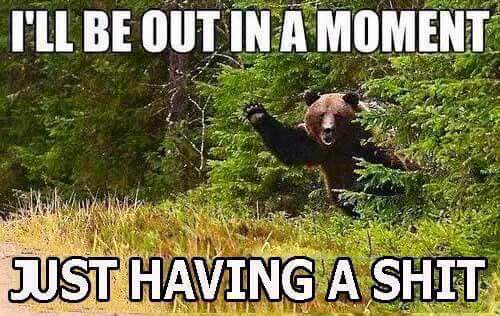
world class. ![]()